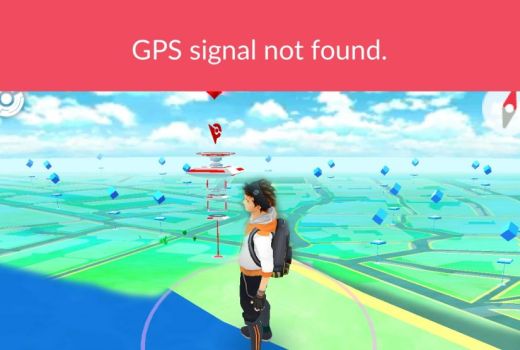
It’s safe to say that Pokémon Go has taken the world by storm, with millions of people playing the augmented reality mobile game, and even after a few weeks, Pokémon Go’s popularity doesn’t seem to be waning.
However, it hasn’t been all plain sailing, with many Pokémon Go players experiencing problems while trying to catch Pokémon.
If you’ve encountered a problem while playing Pokémon Go, read on to find out how to fix the most common complaints. If we don’t currently have a solution to your Pokémon Go problem, then let us know in the comments below and we’ll get you back out there, catching ’em all, in no time.
My progress in Pokémon Go has been reset
Niantic, Inc, the company that developed Pokémon Go, has released a recent update, 0.31.0, and many players are commenting that their progress has been lost.
Reports are coming in that players have loaded up Pokémon Go only to find their level has been reset to level 1, and that all their captured Pokémon have disappeared.
If you find that your Pokémon Go level and progress has been reset since the 0.31.0 update, then try logging out of the app, then logging back in.
If that doesn’t help, make sure you’re logged out of your Google account (on both Android and iOS devices), then log in to Pokémon Go again using a different address.
This should bring back your level, Pokémon and items that you’ve bought. If not, hold tight as it seems to be a widespread problem, so Niantic, Inc should be looking into an official solution.
I can’t connect to the Pokémon Go server
The most common problem with Pokémon Go is the server going down, which means most people can’t play.
This is due to the sheer popularity of Pokémon Go, and when a huge number of players connect all over the world, the Pokémon Go servers can struggle and fail.
Because this is a server issue, there’s nothing Pokémon Go players can do on their end, but you can check the Pokémon Go server status page, which will let you know how the servers are performing.
This is a new server status page that makes it easy to see which servers are up, and how reliable they have been over the past hour and day. You can also get notifications to tell you when the servers are online, though this feature is still being ironed out.
Pokémon Go shows a spinning Pokéball
If you see a spinning symbol of a Pokéball in the top-left corner of the Pokémon Go app, then it means your device is attempting to reach the Pokémon Go servers.
This icon should disappear after a short while, but if it doesn’t, head over to the Pokémon Go server status page (described in the step above) to see if the servers are working properly.
Pokémon Go displays “GPS signal not found”
Pokémon Go tracks your movement via GPS, so the app needs to have a connection to the GPS features in your smartphone so that it knows where you are.
Pokémon Go may sometimes briefly show a “GPS signal not found” message, before it makes that connection. However, if that message stays on then you’ll want to make sure that your location settings on your phone are turned on.
On Android devices, you can quickly swipe down from the top of your phone twice to access the quick settings menu. Here you should see an icon with ‘Location’ underneath it. Make sure it’s highlighted – if it’s greyed out and has a line through it, that means your location settings are turned off.
You can also turn on location settings by opening up the Settings app, tap on ‘Location’ and make sure the toggle is set to ‘On’ and the mode is ‘High accuracy’.
You could also try an app such as GPS Booster, which helps increase GPS efficiency on Android devices.
On Apple devices, open up Settings, tap on ‘Privacy’ then ‘Location Services’ and make sure that toggle is switched to green.
Pokémon Go won’t open
If you can’t open the Pokémon Go app at all then try restarting your device and trying again. If it still doesn’t work, then there may be server issues – you can check out the Server status page mentioned above to see if that is the cause.
If the servers are fine and you still can’t open Pokémon Go, open up the app store on your phone and search for Pokémon Go. See if there is an option to update the app. If that still doesn’t help you may need to uninstall and reinstall Pokémon Go. Your data should be saved to the cloud, so when you relaunch Pokémon Go sign in and your progress should be saved.
Pokémon don’t appear near me
The aim of Pokémon Go is to go out and find wild Pokémon, but a common Pokémon Go problem are Pokémon not appearing where you are.
It’s a frustrating problem, and it may be due to the fact that Pokémon Go uses Google Traffic data to judge population and traffic density. The more people in an area, the more Pokémon will appear. If you’re not seeing a lot of Pokémon while playing Pokémon Go, then you may need to go to a busier area, such as a city.
This won’t always be convenient for people, so if you can’t get to a more populated area, you can attract Pokémon by using Incense, which will make more Pokémon appear around you.
Pokémon can also be found near PokéStops, using Lures.
Lure Modules and Incense don’t work
If Lure Modules or Incense don’t work and start attracting Pokémon a trick has been found that could fix this Pokémon Go problem.
To fix it, try switching your smartphone’s time to the network time. This is the time that your mobile network sets, and it seems to be helping people fix their Lure and Incense problems.
Items I buy in Pokémon Go disappear
While playing Pokémon Go you earn PokéCoins, the in-game currency that you can spend on premium items. You can also use real-world currency to buy PokéCoins, which makes it very frustrating when you sometimes find that items and PokéCoins that you’ve bought have disappeared.
If that happens, sign out of your account in Pokémon Go by tapping on the Pokéball icon at the bottom of the screen, then the Settings icon (which looks like a cog) and select ‘Sign Out’.
Close the Pokémon Go app, then reload it and sign back in. The missing items or PokéCoins should now be present. If they aren’t you’ll need to restart your phone.
My Pokémon trainer won’t move
When you walk about your Pokémon trainer should move around the Pokémon Go map as well, however sometimes you may find that they are ‘stuck’, and simply walk on the spot.
If your Pokémon trainer doesn’t move – and you can’t open up any menus – that means Pokémon Go has probably crashed, and you’ll need to restart the app.
To restart Pokémon Go on Android tap the Recent apps icon at the bottom-right of the screen – this is represented as a square icon. Scroll through your apps to find Pokémon Go, then either tap the ‘X’ icon next to its name, or swipe your finger to the right.
On Apple devices, double press the Home button, find Pokémon Go and swipe up.
You can then reopen Pokémon Go and the problem should be fixed.
Pokémon Go freezes when I try to catch a Pokémon
There’s little more frustrating then trying to catch a Pokémon you’ve been after for a long time, only for the Pokémon Go app to freeze and crash. It can also happen when you’re in the middle of a battle.
If the app becomes unresponsive, and you can’t open up any menus or the Pokéball you’ve thrown stops spinning, then first see if you can get it to work again by turning your data connection off and on again.You can do this by switching on Airplane mode on.
If that doesn’t work, you’ll need to restart Pokémon Go. Make sure the app is closed completely, then turn on Airplane mode on your device to switch off the internet connection.
Now restart the app, and wait until you see a message that says there’s no internet connection.
Now switch off airplane mode and your internet and WiFi connection will turn back on. When the Pokémon Go app loads up you should see the Pokémon you were trying to catch safely stored in your Poké bag.
Pokémon Go performs slowly and crashes a lot
If Pokémon Go continues to crash while you play it, or it feels slow and laggy when it does run, then make sure you have the latest version of the app installed.
On both iPhone and Android devices open up the app store you downloaded it from, search for Pokémon Go, and if there’s an update waiting you should see a button to ‘Update’.
Keeping Pokémon Go updated means you’ll avoid annoying bugs and crashes as the developers of the app continually improve the game.
A recent update (version 1.0.3) improves load times and increases transfer speeds, which makes Pokémon Go perform much faster. It has also addressed a number of bugs and crashes, so if you’re having problems, make sure you update Pokémon Go first.
Pokémon Go won’t work on my phone
Pokémon Go works on a wide range of Android and iPhone devices, but if you have an older device, you might find it does not work.
If you have an iPhone you need an iPhone 5 or newer, with iOS 8 or above installed.
If you want to play Pokémon Go on an Android device you need Android 4.4 KitKat or newer installed, and a display resolution of 1280 x 720 or higher.
If your device doesn’t match those minimum specifications, then you won’t be able to play Pokémon Go. If you really want to play it, then you’ll need to buy a new phone.
My battery keeps running out when playing Pokémon Go
Pokémon Go is a graphically intensive game that uses both your data connection and GPS – a potent combination for draining the battery of your smartphone while you play it.
To make sure your battery doesn’t completely drain while playing Pokémon Go, check out our guide to how to save the battery life of your phone when playing Pokemon Go.
We also compare some of the most popular smartphones in the world to see which one has the best battery life while playing Pokémon Go. If you’re considering upgrading your phone for a better Pokémon Go experience, make sure you check out our video below.

every time i try to log in i receive this message on screen “Our servers are humbled by your incredible response. We are working to resolve the issue. Please try again soon. i have been retrying for days.
LikeLike
is it ok to use that gps booster??
LikeLike